Tool for Restoring Documents after Windows Reinstallation

Users come across situations where they need to reinstall the existing operating system. Some of the common reasons include:
- Slowed down computer operations due to virus/ malware attack. In such a situation, you are forced to reinstall the Windows in order to speed up the system.
- While changing the setting of the computer if you accidentally delete the critical file then there might be a chance that you have to face problem during the booting process. Under such circumstances, you may have to reinstall your Windows operating system.
- Use of a dual operating system sometimes leads to reinstallation of the Windows operating system. When a certain error occurs in the dual operating system then there might be a chance that you are unable to access the files and forced to install the operating system.
- Hard drive failure is one most common reason for the reinstallation of the Windows operating system. Bad sector formations are responsible for hard drive failure which in turn forces the user to reinstall the operating system.
At often times, the documents get deleted or lost after reinstallation of the Windows operating system. It is a drastic situation for you when the documents get lost from the hard drive all of a sudden. It takes a lot of time and effort to create certain files. You might fail to find your vital Word files anywhere in the system after a reinstall operation. It is necessary that you backup the system files prior to performing Windows reinstallation. If you fail to maintain a right backup then it would probably lead to permanent loss of file. What are you going to do when you encounter a familiar situation where you lost some critical Word files upon Windows reinstallation and the file backup is unavailable?
Well, don't you worry. The files will not be completely wiped from the system disk soon after reinstallation process. The files reside in the same location but remain inaccessible to the operating system. Therefore you need to rely on a smart document recovery application like Office File Recovery to smoothly undelete files.
Features of the Office File Recovery Tool
Office File Recovery program can be easily downloaded and installed on all the latest version of the Windows operating system. It requires nominal space for the installation of the software. This is one of the best applications available in the market to retrieve document after reinstallation of Windows.
By using this tool, you can recover deleted MS Office file from my document folder without any issue. Save Recovery Session is one of the most important features which allow the user to save recovery timing of the software. It also serves useful when you want to recover accidentally deleted Word document without any hassle. Apart from Word files, you can use this program to extract PowerPoint file, spreadsheets, Outlook PST files and other MS Office file formats. This Word document recovery tool is fully compatible with MS Office such as 2000, 2002, 2003, 2007, 2010, 2013 and 2016.
Step to recover documents after reinstalling Windows
Step 1: Run the Office File Recovery tool on your PC. Select Recover Files option.
Step 2: Choose the drive that is to be scanned for files deleted upon Windows reinstallation. Hit on the Scan button.

Figure 1: Main Window
Step 3: The tool starts scanning the drive that you selected.

Figure 2: Scanning for Files
Step 4: A list with all recovered files appear in a new screen. View the DOC and DOCX files in File Type View and Data View layouts.

Figure 3: Recovered Files
Step 4: You can mark the files after previewing it.
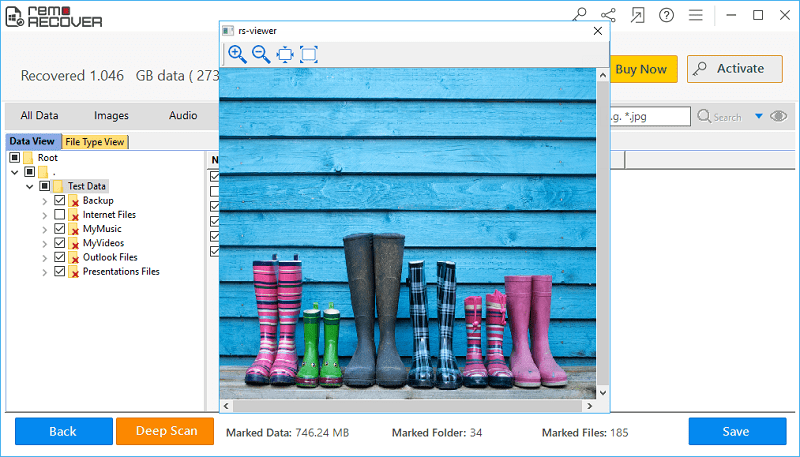
Figure 4: Preview
Step 5: Mention the destination folder to save recovered Word documents and click on the Save icon.

Figure 5: Save Recovered Files