Simple Way to Perform Office 2010 Word File Recovery

Microsoft Word is an Office program used to prepare reports and assignments in various organizations. This application is widely used in the corporate sector, public sectors, institutes and several other organizations. It takes lots of effort to create such files but sometimes due to some human error these files get deleted or lost from your system. Under such condition, users get tensed and want to recover Office Word in a secured way.
Office File Recovery is a perfect solution for any such kind of issues faced by users. This recovery tool is capable enough to perform Office 2010 Word file recovery in a few simple steps. With this tool, you are able to recover recently deleted Word document from different versions such as Word 2000, 2003, 2007, 2010, 2013 and 2016. It is a safe and secure tool as it is free from virus and malware programs. It is available online for users for effortless Microsoft Word 2010 file recovery.
Scenarios for deletion or loss of Word 2010 files
- Accidental deletion using shift-delete button leads to permanent deletion of Word files from your system
- Sometimes the users accidentally format the partition as a result of which all files and folder including the Word files will be wiped out permanently which is stored in that partition
- Header files corruption is another reason responsible for the loss of the Word files from the hard drive. The header file includes information which is similar to data at the beginning of the document
- Sometimes the file system corruption leads to loss of data from the hard drives. The hard drive data get lost which in turn results in loss of the Word files
- Virus and other malicious threats also give rise to inaccessibility issues with the Word files
Features of the Office File Recovery Tool
- One can run the software to recover deleted Word document in Windows 7, Windows 8, Windows 10, Windows XP, Windows Vista, etc.
- With this tool, you can recover Word files from the hard drive, memory card, USB drive, SD card, SSD, etc.
- All MS Office editions are well-supported by this utility. To know more about Excel file recovery process on the latest MS Office 2016, check this page: https://www.officefilerecovery.com/recover-excel-file-not-saved-office-2016.html.
- Demo version is also available for this application to check the efficiency and effectiveness of this program.
- This recovery tool is capable in recovering lost Word document due to header file corruption, viruses and other causes.
- 24X7 available technical support team provides guidance regarding any queries in using the tool.
Steps to Perform Office 2010 Word File Recovery
Step 1: Run the Office Recovery application on your PC. Pick Recover Files option displayed on the main screen. Choose the hard drive from which 2010 Word document files have been lost or deleted. To continue file restoration, you need to click on the Scan button.

Figure 1: Main Window
Step 2: The program performs a deep scanning on the drive you selected.

Figure 2: Scanning for Files
Step 3: You can preview the list of restored files in File Type View and Data View after the scanning process is completed.

Figure 3: Recovered Files
Step 4: Preview the file item by right-clicking on it. Mark the files with .doc and .docx extensions for saving.
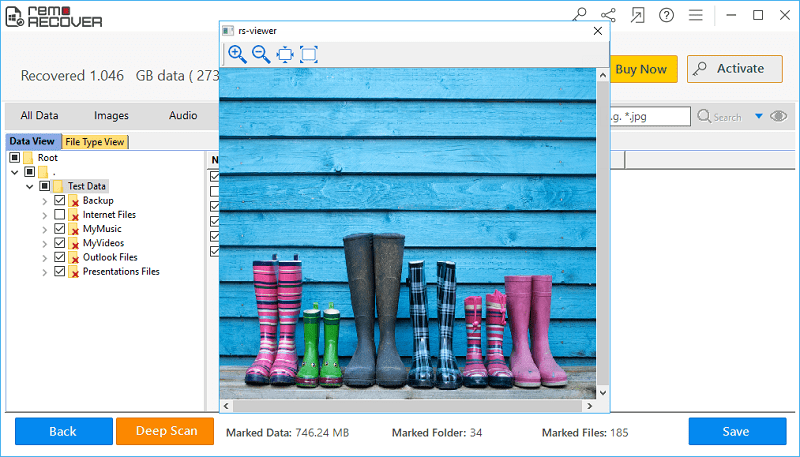
Figure 4: Preview
Step 5: Specify a location to save the recovered files and hit on the Save button.

Figure 5: Save Recovered Files